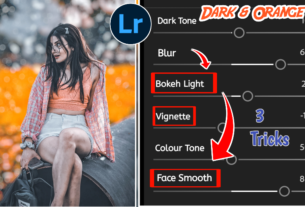Photo edited by yogesh editography in sanpseed and lightroom apps
Hello guys.. kaise aap sab ?? sawgt he app sabka is new article mein. aj hum appko batenyenge gi aap kese aapne photo mein moody blue tone or moody grey background effect la sakte he.
Toh dosto appko bas yeh pura blog padna he bina skip kiye per usshe phle agar appne is blog detailed photo editing video nhi dekha app is LINK per click karke dekh sakte he.
Toh dosto jaisa ki aap sanko pata he is video mein mene ek blue preset ka use kiya he . woh actually mene xpml user preset se use kiya he agar appko video dkne ke badh confusion ho rahi he or appko bara br samj nhi aya toh me appko same preset ki download link dedunga sath hi sath appko bataunga ki usko kese use karna he . sabse phele hum thofi si photo editing tips denge jisme app ko thoda samj mein aiga
Moody blue tone effect kya hota he?
Dosto moody blue yani appke photo jo hota he naturally lgbag sabme green background hota he toh bahpt log usko change karte he yani background ka colour ko change karne moody blue matlab background thodasa blur hota he.
Usme light aqua blue mix or orginal blue colour mix hoke thoda sa brwonish colour mix hota he. moody yani thoda smoke jaisa or lens blurred mix. isko hi moody blue tone effect khete he
Snapseed app mein konse tools se hum background ko attrative bana sakte he ?
Toh sanpseed application mein ais bahut sare tools or features se jinki madad se app appne photo ko bahut hi ache tarikr se edit karsate he or proffessional look bhi de sakte he shsr me msin tools ki bath karu toh wo he
- tune image
- double exposure
- vintage tool
Tune image tool kya he??
Tune image tool snapseed application ka ek bahut hi acha or powerful too he iski madad se aap appne photo me brightness ko adjustment kar sakte he jaise agar appke photo mein jo bhi objects unke uper agar bahut jyada light or brightness exposure zyada hota he toh us situation mein isko BRITHNESS feature ke madad se remove kar sathe ke ,
Uske badh agar hum second tool or feature ki bath kare toh wo he contrast adjustment dosto ek photo image ke contrast ka hona bahut hi zaruri he kyuki contrast ki vajase se hamare face or skin ke uper bahut hi acha effect ata he , toh usko bhi trykar sakte he. uske badh 3rd no, per ata he highlights guys agar appke photo ke background mein ya appke object ke uper hightlight zyada he toh AAP HIGHLIGHT tool ki madad se usko adjust kar sakyte he.
Uske badh aata he SATURATION feature dosto agar appke photo mein jo bhi wastu ya insan ka photo he yadhi usmi ccolour dim he toh saturation feature ki madad se usme zyada colour la sakte he or usko zyada colourful image bana sakte he. fir ata he snapseed ka ambiance feature dosto ambiance bhi lagbag saturation tool jaisa hi he.
Iski madad se bhi aap appne photo ya image ke adar high colours la sakte he . guys bathe he agle feature ki or or woh bahut use useful tool hone wala he or is feature ko lagbag sab log istemal karte hi he .
Woh se shadows dosto appne kahi bar deka ho ki appke photo mein appke face ke uper thodi blackness aa jati he jisne appke face ka glow dim jo jata he . toh app shadows ke tool ki madad se appne face ka blacks or background ke shadows ko adjust kar sakte he.
isme appko ek or feature miljata he jo warmth ke naam se appko dikhe ga toh dosto usmne aa apne photo ka jo weather he usme thoda sa adjustment kar sakte he. jaise blue clouds or background karna or yellowish background karna.
Double exposure tool kya he???
Double exposure tool ek snapseed ka bahut hi useful tool he. jisme app appne photo ka background shirt colour bahut kuch change kar sakte he . iski madad se aap apne photo ke upper lens light flare effects bhi dal sakte he. agar appko pata nhi ki sab hum kese kar sakte he toh appke liye maine ek detailed video youtube per banaya he. agar appko woh video dekna he toh app is LINK per click kar dekh sakte he.
Vintage tool kya hai ??
Aapne dekha hoga humne jo yeh blue tone poto edit kiya he uske 4 ro konhese shadows gir hari he jis se ki photo bahuthi attractive dik rahi he. toh humne us shadows ko vintsge tools ki madad se hi kiya he. aap bhi asia kar karste he or aaapne photo ko or bhi behtar bana sakte he.
Vintage tool mein tool appko 4 features milte he. uske sath appko 12 alag alag effects dekne ko milte he. 12 effects mein appko bahut sare colour effects dekne ko milte he
Vintage tool ke 4 features konse he??
- Brightness- brightness features ki madad se app appne photo ka light expsure or brightness ko adjust kar sakte he.
- Saturation – saturation feature ki madad se app appne photo image jo model he or unke background ko colourful banasakte he ya fir uske black and white bhi edit karsakte he
- Style – dosto jaisa ki appko meine batana ki isme 12 alag alag effects hai. toh wohi alag alag styles jisko app 12 style colour mein editing kar sakte he.
- Vintage – jaisa meine appko phele bataya ki vintage tool hamare photo ke 4 or ki edges se shadows dalta he or photo ko kafi attractive or proffessional banata he.
Guys agar aap hamare youtube video ki madhyam se is blog par yahe toh jaisa mene apppne video mein appko bataya tha ki appko blue preset ki description me mil jaigi. toh us blue tone preset ko kaise download karna he woh hum appko batate he.
per usse phele appko batadu ki mene video mein xpml file yani user presets mein jake is preset ko use kiya he. toh appme se bahut logo ko confusion hua hoga ki yeh mene kaise kiya. toh dosto mein appko same preset ki download niche de deta hu.
joki ek manual preset he. isko appko dwonload karna he or lightroom ke andar add karna se jaise mene appko video bataya he vaise hi appko bhi karna . sabkuch hone ke badh jaise hi aap is preset ko aad karenge appko is preset open karna he .
iskeuper appko 3 dots ka ption dikhe ga uske uper click karkr copy settings ke uper click kar iski settings ko open kar lena he. or last step mein appko appni photo ko open karna he . phir uske uper bhi same 3 dots ka appko option dikhe ga . uske uper click karke settings ko paste kar dena hai. toh bas appko photo ab puri tarah he edit hogaya he.
Toh dosto ajj ke blog per itna hi. milte he agle blog me bye.
QUICK EDIT
- open preset in lightroom app
- click on 3 dots upside and copy preset settings
- open your photo you want t edit
- click on 3 dots upside and paste preset settings
- PHOTO EDITED
DOWNLOAD BLUE TONE DNG PRESET HERE —